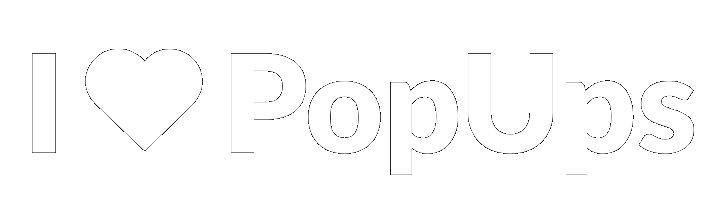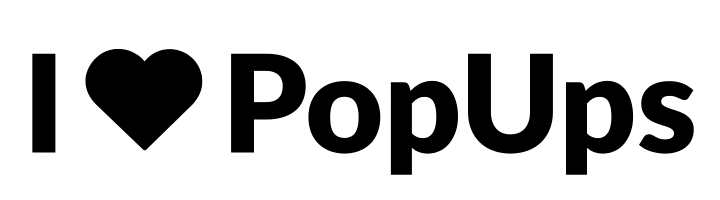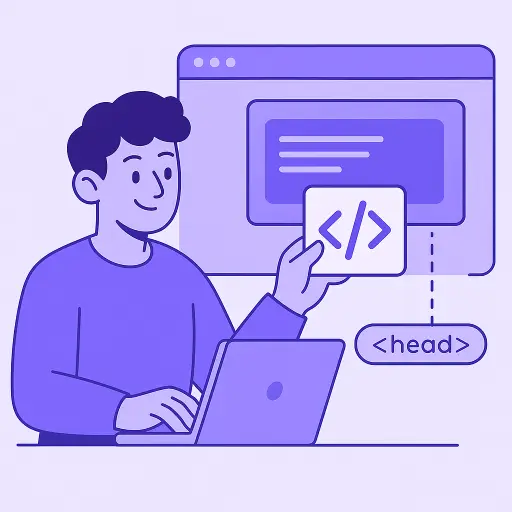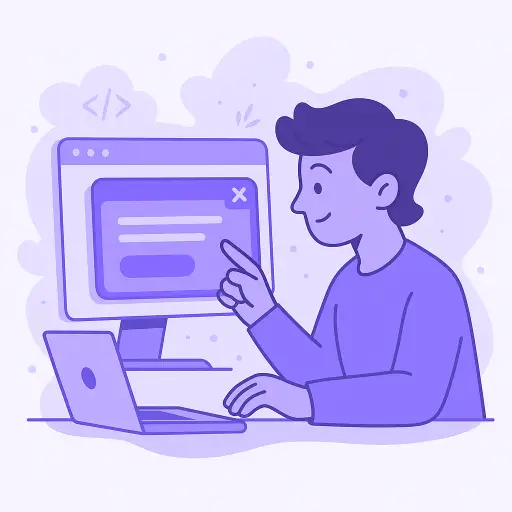Published at: 02 Jul 2025
Why Installing the Script Is the First Step
Before you can use all the features of I Love PopUps, the only requirement is to install a script on your website. This single action enables your site to communicate with the platform, allowing popups and banners to be displayed exactly as you design them.
Key Benefits of This Script:
-
Only needs to be installed once
-
Lightweight and fast-loading
-
Compatible with all CMS and site builders
-
Doesn’t affect your site’s performance
Once installed, you’ll never have to edit your site code again.
Where to Place the Script
After creating your project in I Love PopUps, you’ll receive a personalized code snippet. To activate the tool:
-
Open your website’s HTML code.
-
Locate the
<head>tag at the top of the document. -
Paste the script immediately after the opening
<head>tag. -
Save the changes and publish.
This enables all the popup functionality to run smoothly in the background.
Step-by-Step Guides for Popular Platforms
Whether you're using a CMS or an e-commerce builder, we've prepared tailored tutorials for:
-
Shopify
-
WordPress
-
Google Tag Manager
-
Tiendanube
Each tutorial includes a detailed video showing where and how to place your script depending on the platform’s structure.
How Long Does It Take?
Most users complete the process in under one minute. It’s straightforward and doesn’t require tech knowledge.
What If I Use a Custom Site?
If you built your site manually or use a different CMS:
-
Open your site’s code or template file
-
Locate the
<head>section -
Paste the script as instructed
Still not sure? Our documentation provides examples and screenshots to guide you through.
What Happens After Script Installation?
Once the script is active on your site:
-
Your dashboard becomes fully functional
-
You can start designing popups
-
Launch campaigns without touching your site again
All control is managed through the I Love PopUps panel, making campaign creation quick and efficient.
Advantages of a One-Time Setup
-
No need to reinstall for new popups
-
Centralized campaign control
-
Reduced dependency on developers
Troubleshooting Tips
If your popups aren’t displaying:
-
Make sure the script is inside the
<head>tag -
Double-check that it’s saved and published
-
Clear your browser cache
-
Use the preview mode in your dashboard
Get Started Now
Choose your platform from the dropdown menu and follow the step-by-step tutorial. Once complete, you’ll be ready to explore all the creative and conversion-driving possibilities I Love PopUps has to offer.